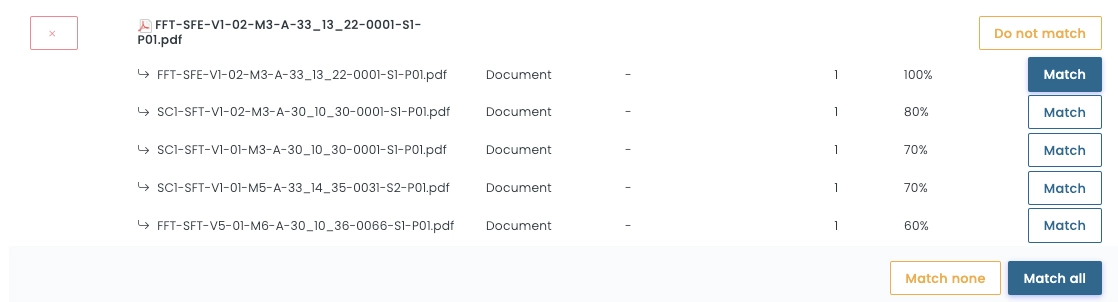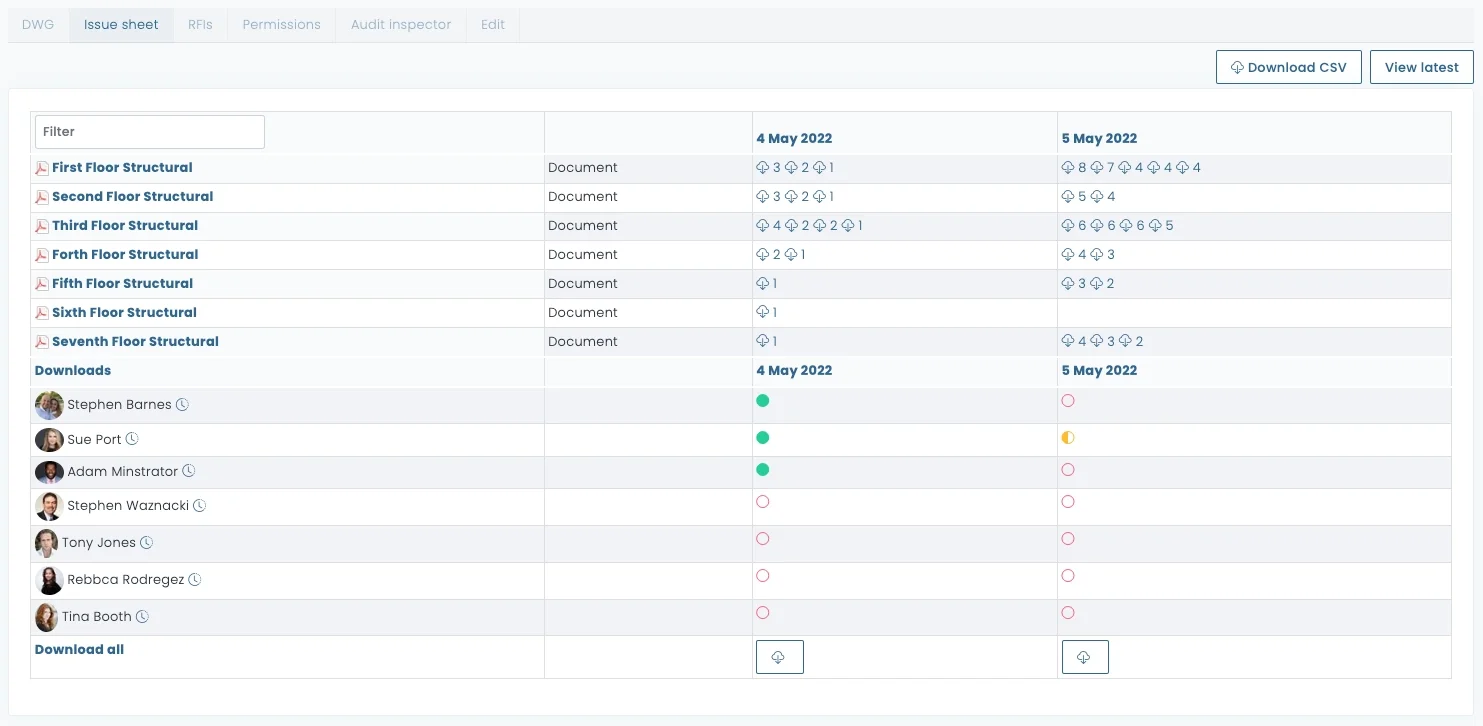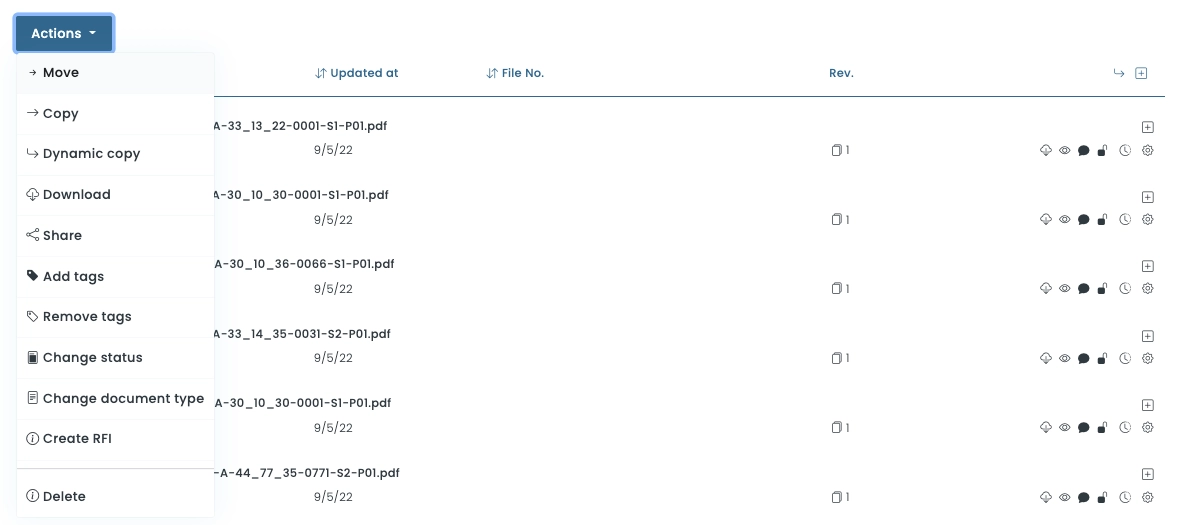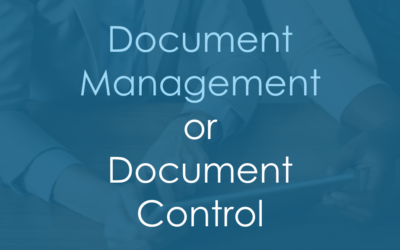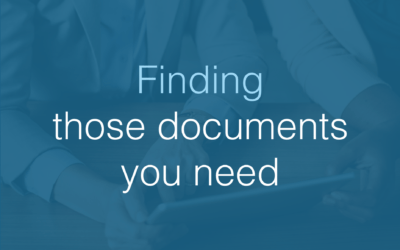Document Control
Home »
Share Files
Easily & Securely share files online with our document control system allowing users to manage your projects, enabling teams to work together efficiently, saving time and reducing mistakes. It’s so easy to use.
Fully Secure
Control Who You Share With
Full Audit Trail
Smart Add and Drawing Register
“Is simply a quick way of issuing new drawings and automatically matching revisions of previous versions”
Smart Add – with Drawing Register Is a new feature that allows you to issue and update drawings quickly and easily. Users may now add drawings and use the notify function to inform users on the system (usually called the distribution list) that new content has been added. those users will receive an email containing a link to the new files uploaded and a link to the drawing register that is now automatically produced.
Automatic Matching – A sophisticated and intelligent matching algorithm automatically detects potential earlier versions of any document based on file name. It then offers a list of possibilities in descending order of percentage match (from 100% downwards). The user has complete control to accept the highest ranking match, choose a less obvious alternative or reject all alternatives and upload as a new document. The user also retains complete control over document naming at every stage.

Smart add automatically matches documents to earlier versions.
Intelligent matching adapts to a variety of drawing naming methodologies.
Issue Sheets
“Users may now add drawings and use the notify function to inform users on the system (usually called the distribution list) that new content has been added. those users will receive an email containing a link to the new files uploaded and a link to the drawing register that is now automatically produced.”
Issue sheets are produced automatically every time new documents are added, they are available in two formats. An easy print option in plaintext or PDF. Alternatively a CSV (spreadsheet) export is available containing all relevant data, this may easily be adjusted and reformatted as required.
Issue Sheet Report Example
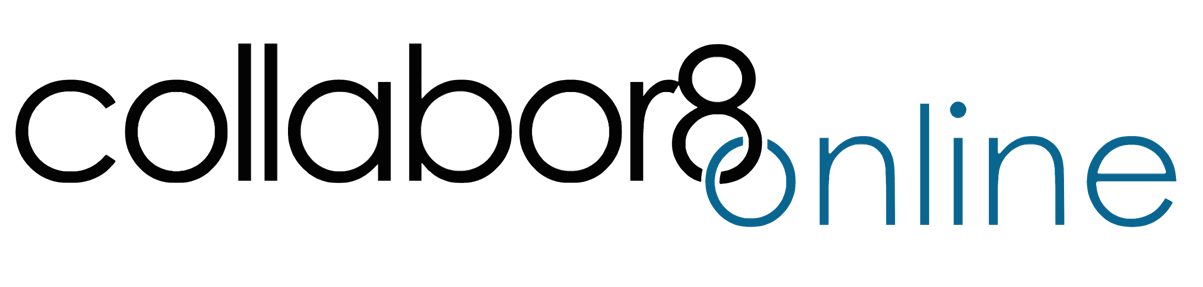
Prices and Plans
We offer a wide range of systems and services to enable our clients Manage projects online and share documents quickly & efficiently with unlimited users
Move and Copy Files
What’s the difference between (Dynamic) and (Static) Copy?
A dynamic copy represents a link back to the original file and so that dynamic copy will be automatically updated/changed or revised whenever the original document is. Typical uses for this feature would be where you wish to produce a subset of documents or drawings perhaps for a subcontractor or other third party organisation. By making a dynamic copy into a separate folder, you may grant access to the folder to your subcontractor, feeling confident that should the original documents evolve and change the subcontractor’s copy will be automatically updated.
A static copy represents a snapshot in time of how a particular set of documents were at a particular time. Should the originals be modified or updated, these documents would stay as they were at the time the copies created. This may be useful to record status of certain documents are particular milestones, for example when placing an order or at a particular review date.
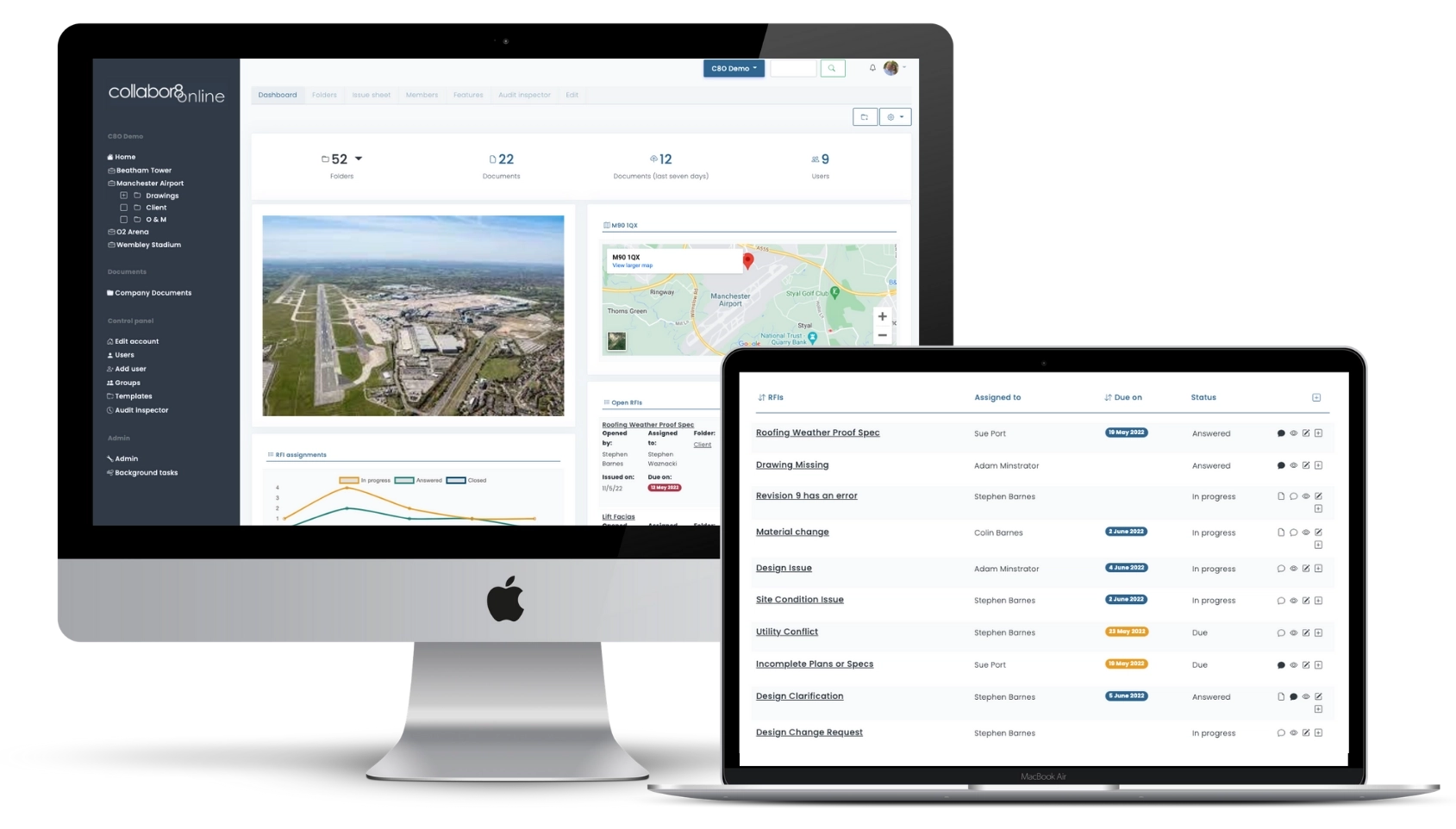
Move, Copy (Dynamic) and Copy (Static)
Sometimes users may upload a file into the wrong folder. The move feature allows users to move individual files or groups of files from one folder to another. Simply click on the checkbox next to each file and select Move from the action drop-down that appears. ( Video explanation below)
Bulk Download All Files
Download All the Files in Folder (in one)
Users may frequently wish to download all the files in one folder. Use this feature to quickly and easily download all the files in one folder as a .zip file to your local device. Simply select the files you like to download from the checkbox to the left-hand side of each filename. then select Download (as a zip) from the action drop-down menu. The files you have requested will be zipped up then downloaded to the location as defined in your browser settings (usually a downloads folder).
If you don’t wish to download all of the files, you may select Individual file or files to download.
Usage Notes
If you are downloading a large number of files or large files, there might be a slight delay before the download process starts (as the system will be building the zip file in the background).
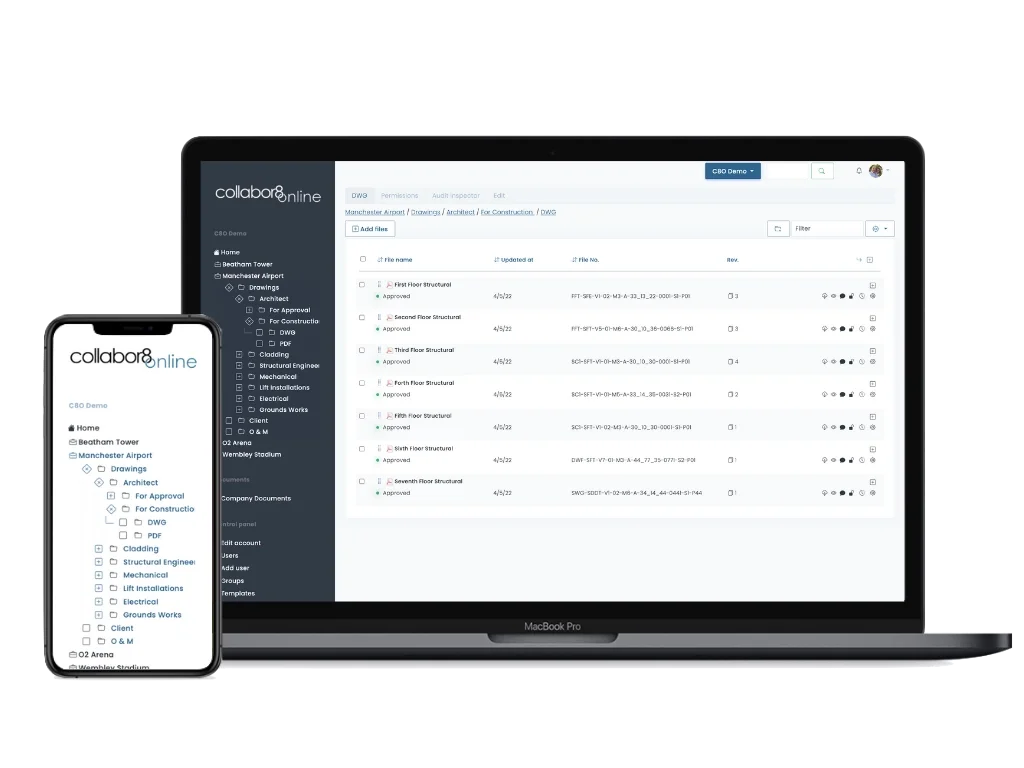
Free Demo
Request a free demo and start sharing your files securely and easily within your business.
or Call 020 3369 6491
Further explanation for system administrators
Any user who has the ability to add documents will now have access to the smart add feature. The original ad feature and functionality remains in place may be used by those who do not wish to use the smart add feature.
After clicking on company details, scroll down and check the box “enable smart attachment upload”. You can also configure other features within the system from this screen.
Related Articles
Document Management or Document Control
It’s interesting to state that when we started to talk to businesses many years ago about “document sharing online” the majority of potential clients simply didn’t know what we were talking about. If you had a document you needed to share, surely email was the way you did it. A colleague commented that “email and apathy” were the biggest barriers we had to overcome when marketing your product.
Finding those documents you need
One of Collabor8online’s most powerful features is a fairly obvious one. When you're looking for a contractual document, people invariably ask, where is the latest version? When there is one answer …”The latest version is on Collabor8” that's usually one huge step...