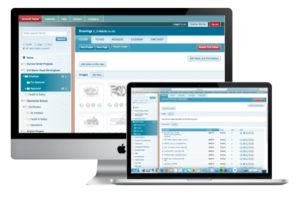Chrome and Adobe Flash Problems
The site needs Flash to work
If a website isn’t working, you might need to change your settings to allow Flash.
- To the left of the web address, click Lock
or Info
.
- At the bottom, click Site Settings.
- In the new tab, to the right of “Flash,” click Allow.
- Go back to the site and reload the page.
Previous —
Following a recent update Chrome has changed the way it allows Flash to be accessed. Collabor8online uses Flash to upload documents, it can easily be re-enabled by taking the following steps.
- Top-right Chrome Menu/three vertical dots ( ⋮ ) > Settings > Show advanced settings > Privacy and Security > Content settings
- Scroll down – Click on Flash
Check these settings
- Allow sites to run Flash – Switch on (move slider to right)
- Ask first – Switch off (move slider to left)
- Under Allow – Click Add
- Add https://c8o.co.uk
- Add https://www.c8o.co.uk
Refresh the page within Collabor8online (or log out and log back in). Flash should now be enabled and you should be able to bulk add documents
For Newer Version of Chrome (e.g. 62.0.3202.75)
Navigate to chrome://settings/content/flash (you can do this by typing it into the URL at the top of the browser)
Move the top slider to the right so it displays ‘ Ask first ‘ Then make sure that both the following urls are added under the allow section:-
Refresh the page within Collabor8online (or log out and log back in). Flash should now be enabled and you should be able to bulk add documents
If you experience any difficulty please contact our support teams directly